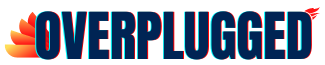How To Fix Motherboard No Power Issue | Easy Guide 2022

Many desktop users don’t care about their system’s motherboards until they are caught with a problem. We’ve all had that experience where something just doesn’t work as expected, and it feels like a massive headache. We know that problems can happen, whether computers, phones, cars, or anything else.
In this post, I will give you a complete guide to help you out with How To Fix the Motherboard No Power Issue?
If you have issues with your motherboard powering on or turning off, this guide will show you the steps to fix the problem.
Contents
- 1 Reasons for Motherboard No Power Problem
- 2 How to Fix Motherboard No Power Issue? | Motherboard No Power Fix
- 2.1 1. Remove Batteries
- 2.2 2. Turn Off the Power & Unplug the Cables
- 2.3 3. Open CPU Cover
- 2.4 4. Remove All Components
- 2.5 5. Check Your Motherboard’s Circuitry
- 2.6 6. Clean Your Motherboard
- 2.7 7. Use Airflow
- 2.8 8. Reassemble the Components
- 2.9 9. Check Your Power Supply
- 2.10 10. Connect the Power Cable Again
- 3 Conclusion
- 4 FAQ
Reasons for Motherboard No Power Problem
There are many reasons why the power supply could fail to power up your computer. The most common problem could be a faulty power supply, an overheating power supply, or a power cord that is not plugged in correctly. Also, the improper seating of components is the reason.
1. Short Circuits
There are hundreds of circuits in the motherboard. One minor electrical fault can cause short circuits between two or more pins (or terminals) on the motherboard. It occurs when electrons flow from one pin to another, which may cause an electrical arc to occur.
Meanwhile, this arc may destroy components or even start a fire. Therefore, it is vital to check your motherboard for any short circuits.

2. Improper Seating of Components
When assembling your computer, you must ensure that you correctly put the CPU, the RAM, the CD/DVD drive, the power supply, and the motherboard. Also, don’t place the hardware in any dangerous direction.
How to Fix Motherboard No Power Issue? | Motherboard No Power Fix

You have a motherboard that won’t turn on. The quick fix is that you can resolve it in minutes. All you have to do is get spares, open up your case, plug in your motherboard, and turn it on. Here’s how to fix your motherboard’s power issue.
1. Remove Batteries
Is the laptop turning on? You must first check the battery. If the battery is not charging, check to see if the adapter is working correctly. Or you can switch out the old power source with a new one.
2. Turn Off the Power & Unplug the Cables
In order to do things safely, turn off the power source and unplug the connected cables one by one. Then, make sure to remove the cables of a component to avoid any breakage while opening the case of the CPU (next step).
3. Open CPU Cover
You must carefully open the top cover of your CPU to avoid breaking the components inside.
PC users must open the CPU case and detach it from the motherboard. If you’re using a Laptop, then disassemble it.
4. Remove All Components
After uncasing the Laptop/PC, remove components like RAM, SSD, Hard Disk Graphic Cards, etc. With only a few components left on the motherboard, you can see nothing left to be uninstalled.
You are no longer worried about whether he will receive a computer that will work properly after installation. Because the step you follow next will resolve all the Motherboard No Power Problems for most cases.
5. Check Your Motherboard’s Circuitry
Many things can go wrong with your PC. It could be a bad motherboard, a faulty graphics card, or a damaged hard drive. Look for uncommon wiring or point shortage. If you find it out, go to an expert and tell them the situation. Otherwise, don’t do any extra activity on your motherboard.
6. Clean Your Motherboard
Cleanliness is another name for refreshing. It is the only way to ensure that the hardware is working correctly. In case there are tiny particles or dirt on the motherboard, it can cause problems. Shown in the picture how to clean the motherboard:

7. Use Airflow
In order to blow the dust away. It is one of the best to clean your motherboard. It can help you to clean dust, hair, and lint stuck on the motherboard.
Simply turn it on and blow away the dust and debris. If the motherboard is dirty, it will help you to get a cleaner and brighter look. Also, cleaning a computer with this method is not difficult at all. The process is simple, fast, and it is cost-effective.
Lastly, there are no tools required for this procedure. All you need to do is turn the power on and press the button until the air blows.

8. Reassemble the Components
After cleaning the motherboard, you have to reassemble the components back. It will take a bit of practice to screw again. Ensure that all the cables should be connected and positioned correctly.
9. Check Your Power Supply
You’ve turned on your computer. But the screen isn’t still lighting up. Is your power supply inadequate? This is a common problem with older computers.
Then, turn on your power supply after plugging it into an outlet. Your power supply is fine if it lights up and the fans start spinning. But if it doesn’t light up, recheck the power switch on the back of the computer.
Power supplies are the most critical components of a computer. Make sure that you have the correct power cable as per the model.

10. Connect the Power Cable Again
When you’re ready to plug in, connect the power cable to the wall outlet and switch to your computer’s input source. You can also plug it into another socket. Next, turn on the computer, and see if it works. If not, recheck the power switch. If the computer still doesn’t work, replace the power supply.
You’ll want to be sure to follow the instructions or manual. In addition, it’s best to avoid making random unnecessary modifications to the electrical devices, especially your PC.
Conclusion
In conclusion, to know what to do when you get this issue, let’s look at the possible causes. Most likely, it’s a bad power supply unit. So, if you have a PC, plug out the power supply unit.
After that, you should check the power supply for damage. Then, replace the power supply unit. Or follow the above steps to cure the real issue.
FAQ
How do I put the motherboard back in?
After connecting the cables, you must push the motherboard back into the computer.
How long does it take to fix a motherboard?
Estimation can be anywhere from 0.5 hours to 60 mins. To complete the repair of a motherboard, no power issue.
Can I fix a motherboard by myself?
Yes, you can fix a motherboard by yourself if you’re skilled enough to do so.
How to fix the motherboard’s no-power issues quickly?
Wait until your computer has cooled down before turning it back on. Then, if you’re still having a problem, try taking out the battery or removing the hard drive.